Struggling to come up with keyword ideas for your SEO? Google has just the tool for you….
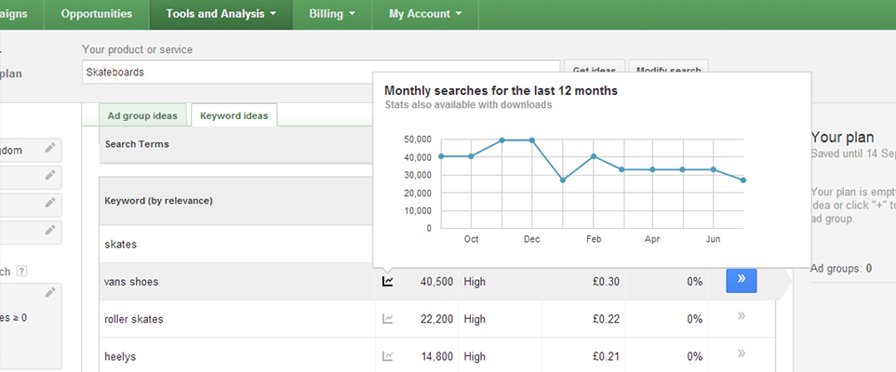
The Keyword Planner is a free-to-use tool which reports keyword data directly from Google’s search users, helping you discover new search phrases to target and review your current keyword list. While you’ll find the Keyword Planner as part of the AdWords suite (a platform for pay-per-click advertising), the data it provides can come in handy for your SEO strategy as well.
Here’s a quick guide on how to get started with the Keyword Planner, and how the information it provides can help you optimise your site for search.
Setting up
Before you can use the Keyword Planner, you’ll need an AdWords account. It’s pretty straightforward to set one up – just go to google.com/adwords, click the ‘Start now’ button, and type in an email address (along with your currency and timezone) to sign up. Once you’re logged into your AdWords dashboard, select the Keyword Planner from the Tools menu to get started.
Finding new keyword ideas
You’ll arrive at the start page, where you have a number of options. We’re going to pick the first one: ‘Search for new keywords using a phrase, website or category’.
Click it and you’ll be presented with a series of boxes, where you’ll need to input at least one of the following:
- your product or service
- a landing page URL
- your product category (which you’ll need to select from the drop-down list)
The ‘product/service’ box is the one we’ll focus on for now; here, you’ll want to input at least a few of the search phrases you’re currently targeting. (However, if you want to go down the landing page route, keep in mind that the address you use doesn’t have to be your own website. Try putting in a competitor’s website address and seeing the results you get.)
Below the three boxes, you’ll also notice a set of options to customise your search below. Ignore these for now – we’ll come to them shortly – and click the ‘Get ideas’ button to be taken to the next page.
You’ll now have a table of keyword suggestions, along with some metrics to help you decide which ones to focus on. Notice that the set of options from the previous page are now listed down the left hand side of the page. (By default, the page will open up on the ‘ad groups’ tab – since we’re looking at SEO, we’ll want to click on the ‘keyword ideas’ tab instead.)
Average monthly searches
First up is the average number of monthly searches, which is obviously useful for identifying how popular each keyword is. A dash in this field means Google doesn’t have enough data on that particular search term; which probably means nobody is searching for it.
Don’t miss the little grey graph icon next to the average monthly searches. Hover over this with your cursor and you’ll see a graph of exact search numbers per month.
Use this to contextualise the average figure. For example, a keyword with a large number of average searches might seem like a no-brainer to go after, but if it’s spiking for one or two months are spiking and flatlining for the rest of the year, you probably shouldn’t expect that term to represent value for your business all year round.
By default, the average monthly searches are calculated over the last 12 months – however, if you click the box under the ‘Date range’ section in the left hand menu, you can set a particular period to review. You can also compare different date ranges against each other, which is handy for identifying search trends.
And that’s not all. Click on ‘Keyword filters’ in the left-hand menu and you can use average search numbers as a filter, hiding any results which don’t sit above, below or between your chosen threshold.
Competition
Next, you have the competition. This indicates how many other AdWords customers are bidding on this keyword, and is represented as either Low, Medium or High.
While this metric is obviously more valuable for PPC marketers, it nevertheless serves as a rough gauge for SEO marketers too. Terms with low competition are easier to capitalise on, but generally speaking they also receive fewer searches. Meanwhile, high competition keywords will have higher search numbers, but will be harder to rank highly for.
Be aware of the search user’s intent when reviewing keywords. Let’s say you’re selling video games; at the time of writing, the term ‘games’ has 13,600,000 avg. monthly searches and Low competition, so at first glance it might seem like a good phrase to target. But how many of those people searching for ‘games’ are looking to buy a video game? Moreover, the phrase ‘games’ can refer to board games, sport matches, gambling, hunting animals and many other different subjects.
Again, the left hand menu lets you adjust your results based on competition stats. The tick boxes in the Keyword filters section let you include and exclude any combination of high, medium or low competition suggestions – if you’re only just getting started with SEO, we’d recommend ticking the medium box and leaving the other two out.
Targeting options
The customisation options don’t end there, however. Under the Targeting section of the left-hand menu, you’ll find various options to help you uncover what your particular customers are searching for. You’ll probably want to keep the language as English, but if you click the Locations tab and start typing into the box provided, you’ll get a list of autocomplete suggestions including different cities, counties, nations and more.
Take note of the ‘negative keywords’ box – this is where you can type in keywords which you want to exclude from your search. It’s great for filtering out terms which you’ve already identified as having little or no value to your business, or those which are too similar to the search phrases you’re already ranking for.
Finally, just above the keyword table on the right, you’ll find a ‘Download’ button, which lets you save a copy of your results as a CSV (and even lets you save it directly to your Google Drive account).
Review your current keywords
So that’s how to find new keyword ideas – but what if you want to evaluate the ideas you already have? Going back to the start page, click on ‘Get search volume data and trends’. You’ll get a very similar-looking form; except this time there’s just one box where you’ll need to add the keywords you want to review.
If you have a large list of search terms and you don’t want to copy them into the box manually, there’s also the option to upload a CSV, TSV or text file instead. This is handy if you’re downloaded keyword ideas from the Keyword Planner in the past, and you want to check if they’re still worth including in your SEO strategy.
Targeting and date range options are shown on the form as well. The Keyword Planner retains your changes from previous sessions, so be sure to check they’re all correct before hitting the ‘Get search volume’ button.
Once again, you’ll arrive on the results page, where your keywords will be listed along with their search volumes and competition. Just like last time, you can apply the various filtering options to narrow down your list, and you can reorder the list by clicking each of the column headings.
And there you have it – now you know how to use the Keyword Planner to aid your search marketing efforts. Of course, you shouldn’t use it as the only influencer of your strategy – beyond the search numbers and competition level, you’ll need to understand the value of each key term to your customers before you start optimisation work. However, as a starting point for your SEO, the Keyword Planner is the perfect springboard.
If you need more help with your search optimisation, talk to us. Our team provides a full range of digital marketing solutions to help you drive valuable, converting traffic to your website.
For more information or to book a consultation, click here to get in touch